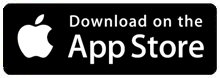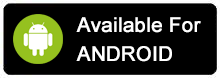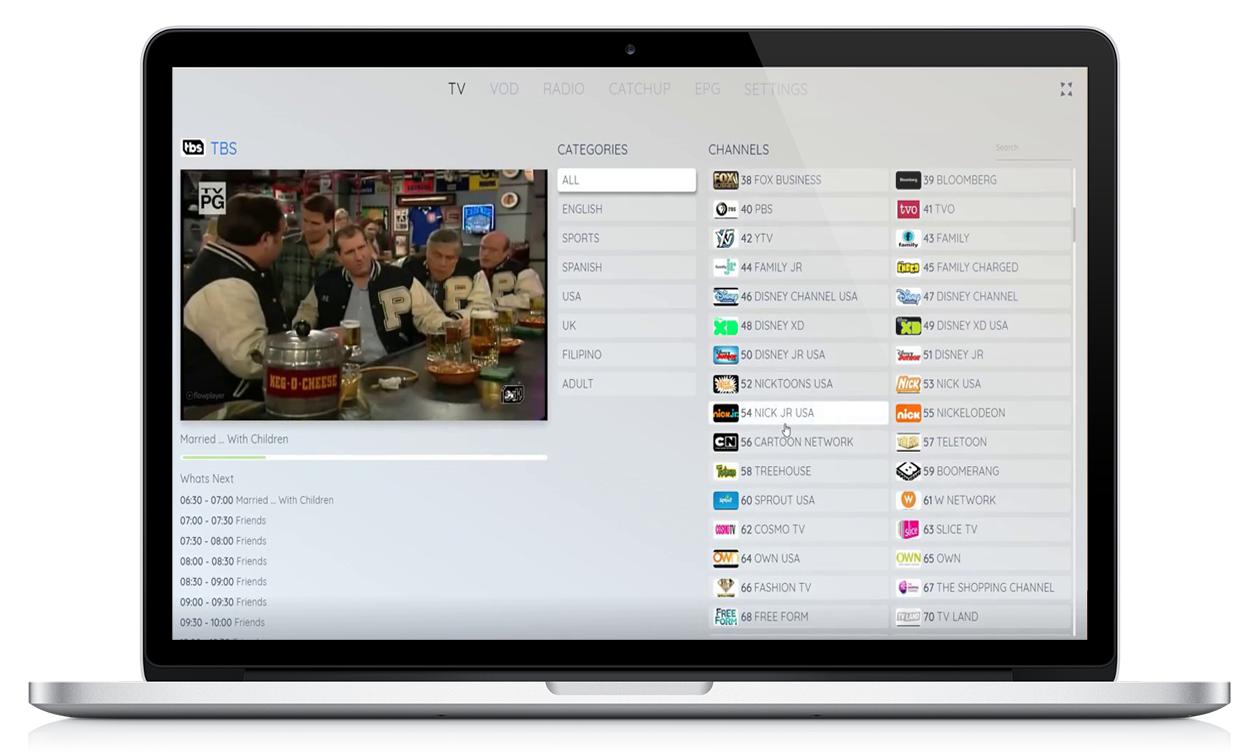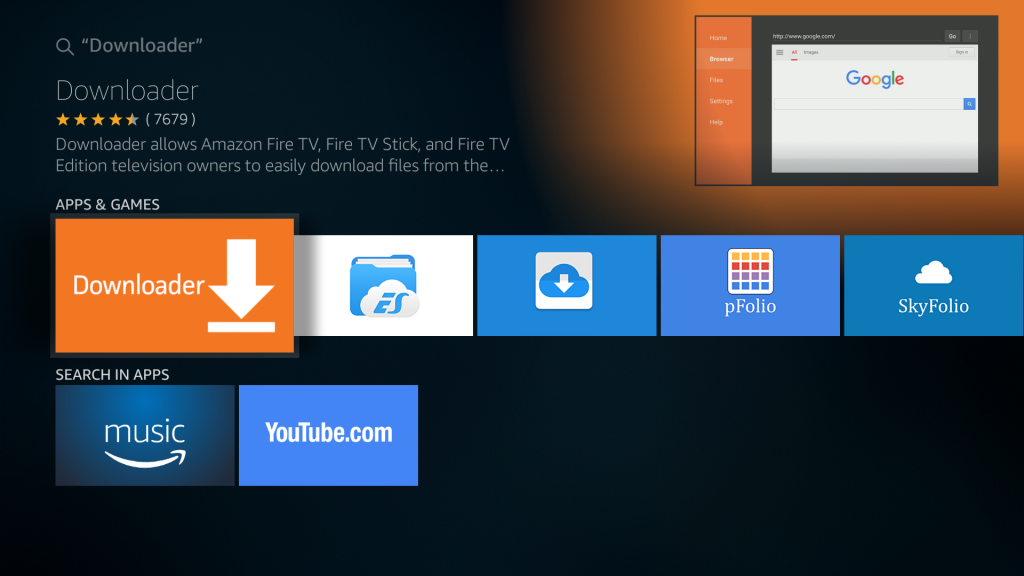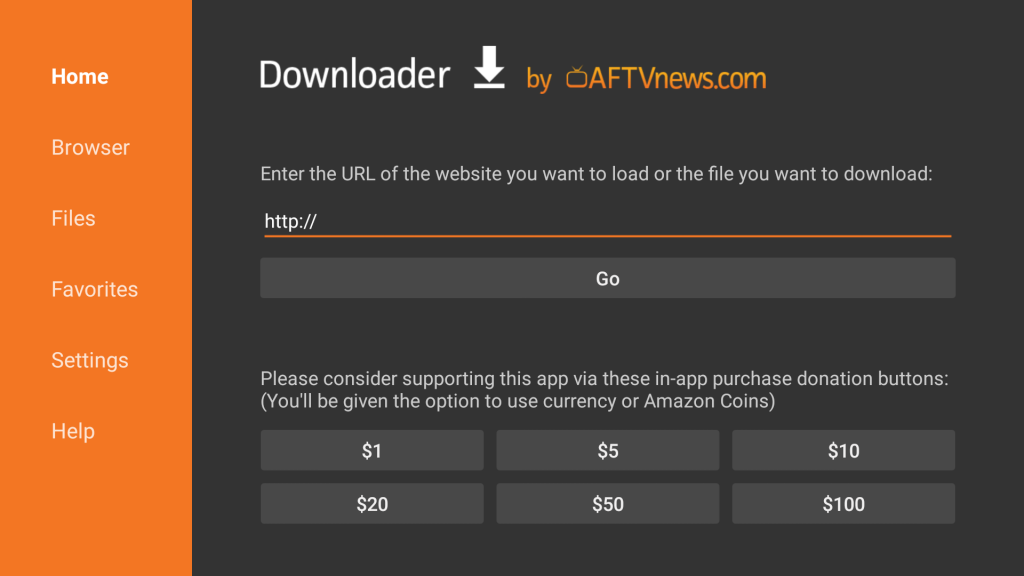Install Our App On Your iOS/Android Smartphone
For iOS Devices: Install the app from App Store by clicking on the link/button to the right OR by navigating to the App Store and searching for “SoPlayer”.
For Android Devices: Install the app from the Google Play or App Store by clicking on the link/button to the right OR by navigating to the App Store and searching for “SoPlayer” OR “SoPlay”.
After you install the app on your smartphone, enter your PROVIDER ID, USERNAME & PASSWORD to access your account.

Install Our App On Your Computer (Mac/PC Compatible)
For Mac/Apple Computers: Install the app from App Store by clicking on the link/button to the left.
For PC/Windows Computers: Install the app by clicking on the link/button to the left.
After you install the app on your computer, enter your PROVIDER ID, USERNAME & PASSWORD to access your account.
Install Our App On Your SMART TV
SAMSUNG SMART TV’S: Navigate to the Samsung AppStore. Search for the app “SoPlayer.” Download and install the app and enter your PROVIDER ID, USERNAME & PASSWORD
SONY/LG SMART TV’S: Navigate to the GooglePlay Store. Search for the app “SoPlayer/SoPlay.” Download and install the app and enter your PROVIDER ID, USERNAME & PASSWORD
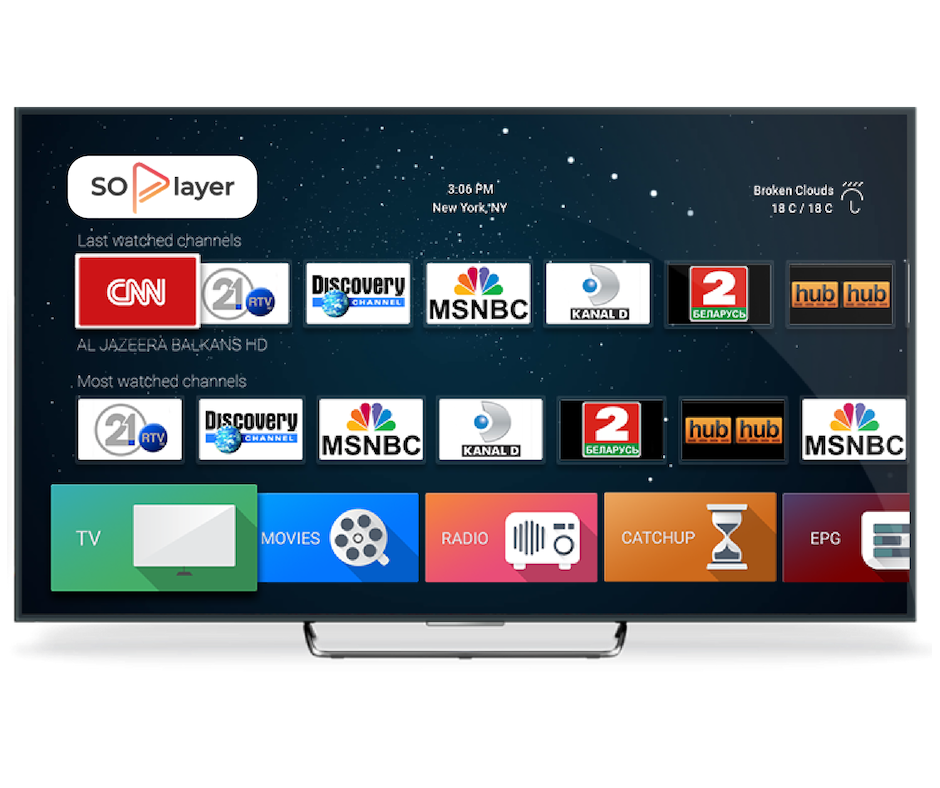
Install Our App On Your Firestick/Fire TV
Go to SETTINGS>>DEVICE/MY FIRESTICK/MY FIRE TV>>DEVELOPER OPTIONS>>Turn ON the item “APPS FROM UNKNOWN SOURCES”
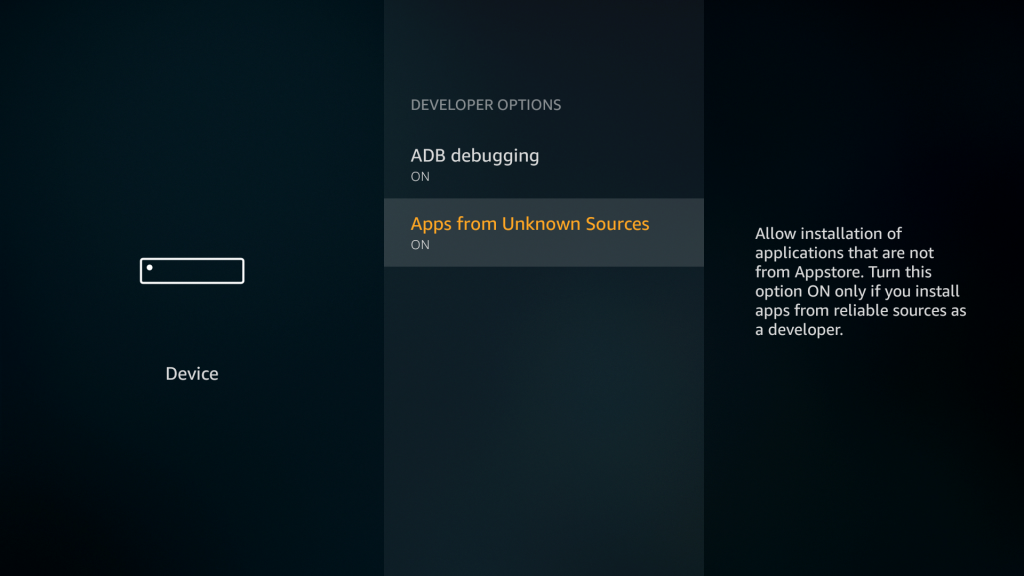
Go to the HomePage of the firestick/fire tv and look for the SEARCH window. Search for the “DOWNLOADER” app. Install the app.
Note: If this is a brand new firestick/fire tv setup, make sure to click “ALLOW” when you receive the following popup: Do you want downloader to access photos, media and files on your device?
Open the downloader app on the firestick and TYPE this link in to download the SoPlayer app on the firestick: http://bit.ly/cmctvapp6